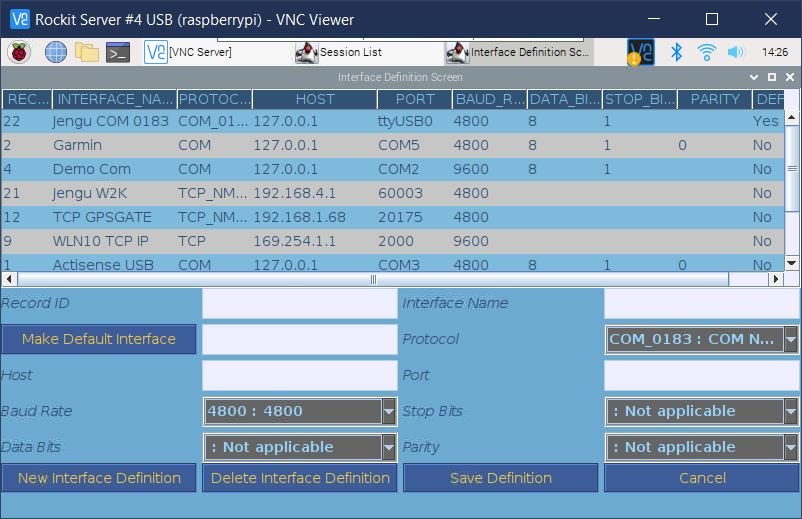Connecting Your Rockit Software To Your Boats Network
Overview
In this section we will follow the route below to get data flowing from your boats network into the Rockit database.
Install a NMEA 2000 to PC interface on your boats network.
Connect the computer running Rockit to the NMEA 2000 to PC Interface.
Find the port number and host name the device has connected to.
Tell the Rockit Software about the hardware device you have used to connect it to the boats network.
Install a PC to NMEA 2000 Interface
Most modern sailing boats have networks that run on NMEA 2000 protocol or proprietary variants of that type. We connect the Rockit Server to the network and collect the data flows in a small database on the server device.
If you bought a Rockit bundle you will have received in the box either a USB or Wireless interface device. That device will need connecting to the NMEA 2000 bus on your boat. Each boat will have its own connection issues. Follow the separate instruction booklet with that device to get device connected to the boat. We bundle devices from Actisense because we find them relatively easy to setup and generally reliable. If you get stuck, they also have good technical support that will be able to help you.
If you didn’t buy the bundle and don’t have an existing device to connect to you will need to purchase and install one.
If you are using an Actisense W2K then again follow the manufacturers instructions. We would strongly advise adding the W2K device into the network in a position where it is easily accessible.
Connect the Rockit Server to the PC to NMEA 2000 Interface.
If you bought the W2K Wi-Fi transmitter then you can skip this step in the process.
Once you have connected the PC to NMEA Connector to the boat you need to connect the USB connection to the Computer running Rockit.
If you have a prototype Rockit Server Device pick one of the external USB connectors and unscrew the protective USB connector. You can now insert the USB plug on the PC to NMEA connector into the USB socket.
If its a Laptop you are using connect the USB interface using an available port.
Finding the Hostname and Port Number To Connect To
In the next step we need to tell Rockit where to listen for its NMEA data. But we first need to do some detective work to get the hostname or IP address of the device that is transmitting the NMEA Data.
Finding the Hostname and Port Number To Connect To For An Actisense W2K Device
If you are using an Actisense W2K device you will need to log into the administration console for the W2K and find the following information.
Follow the Actisense instructions to connect using Wi-Fi to the W2K device.
Once logged in navigate to Status Page.
To collect NMEA 0183 data over Wi-Fi you are interested in the Port number for Data Format NMEA0183. In the screenshot on the right the Port number is 60001.
To collect NMEA 2000 data over Wi-Fi you are interested in the Port number for Data Format N2K ASCII. In the screenshot on the right the Port number is 60003.
If neither NMEA0183 nor N2K ASCII is showing you are going to need to reconfigure you W2K device to change the the data formats outputted.
Follow the Actisense device instructions to achieve that.
The hostname will be the IP address that you used to connect to W2K browser admin console.
Finding the USB Port that a Serial Device is using on a Rockit Server Device.
If you are using either an Actisense NGW or NGX or an Yacht Devices YDNU device you need to plug the USB connection into the Rockit Server device and the list the used COM Ports in a terminal Session.
The instructions below explain how to do that.
Open a VNC Viewer session on the Rockit Server.
Click the black icon for a terminal Window on the top ribbon menu.
Type the following into the terminal window and press return.
ls /dev/ttyUSB*That should return something like;
/dev/ttyUSB0Where USB0 is the port number we are interested in.
So in the image on the right the Hostname will be 127.0.0.1 for the localhost and the Port number will be ttyUSB0
Finding the USB Port that a Serial Device is using on a Windows Computer.
If you are using an Actisense NGW or NGX or an Yacht Devices YDNU device you need to plug the USB connection into the Laptop with the Rockit Software Installed.
Then open the Windows Device Manager to find the port number;
In the search field on the Windows Toolbar type device. That should find the Device Manager. Click on it to open the Windows Device Manager.
Expand the Ports(COM & LPT) node in the tree control. Any Actisense or Yacht Devices USB devices attached to your computer should be listed there along with the port number. For example COM6.
Tell the Rockit Software about the PC to NMEA Interface connection
Once the cables are connected and the Rockit Server Device has booted up open the Rockit Server application from the Device menu.
On the Session List screen click the button Manage Interfaces to open the Interface List Screen.
To create a new interface record enter the following information;
Press New Interface Definition to create a blank record
Give the Interface a name.
Select the protocol. This will depend on the device being using to connect to boat and whether it is able to output data in NMEA 0183 or NMEA 2000 format. So the options are COM-0183 or 2000 TCP/IP 0183 or 2000. COM will be selected if you are using a USB serial device, TCP If you are using a Wi-fi based method of transmission.
Enter the Hostname. For a COM/Serial connection this will always be 127.0.0.1. If you are using a W2K transmitter this will be the IP address of the W2K. Refer to the Actisense guides to set up the W2K. You will need to access the W2K browser based admin console to configure the data output ports.
Enter the Port Number. See the table below for options for the Port number.
Baud Rate, Data Bits, Stop Bits and Parity will only apply to certain types of Serial connection and do not apply in the case of USB Serial connections.
Set the Default Interface Flag. If this is a Rockit Server that will only every connect to one boats network and will never leave the boat you will probably only have one record in the Interface Definitions List. You can make that record the Default Interface so that will always be the one that Rockit uses.
Press the Save Definition button to save the Interface Definition to the database.
This is the full list of field names and potential values for an interface definition.
| undefined | TCP/IP | COM | Description |
|---|---|---|---|
| Interface Name | TCP connection 0183 MyBoat | TCP connection 0183 MyBoat | The name assigned to the interface. Something sensible that will make sense later. |
| Protocol | TCP - Wifi or Ethernet | Serial/USB Connection | TCP /UDP for network connections; COM for serial connections using COM or USB Ports (with adapter). |
| Host | Host name or IP Address | Will always be 127.0.0.1 | The host name of the computer from which the data is being extracted |
| Port | eg. 2000 | eg COM4 | The port number the computer collects data from. Refer to the PC to NMEA interface devices instructions. |
| Baud Rate | Not Applicable | eg 9600 | For COM Ports only will depend on the device type. Refer to the PC to NMEA interface devices instructions.(not USB) |
| Data Bits | Not Applicable | 8 | For COM Ports only will depend on the device type. Refer to the PC to NMEA interface devices instructions.(not USB) |
| Stop Bits | Not Applicable | 1 | For COM Ports only will depend on the device type. Refer to the PC to NMEA interface devices instructions.(not USB) |
| Parity | Not Applicable | 0 | For COM Ports only will depend on the device type. Refer to the PC to NMEA interface devices instructions.(not USB) |
| Default Interface | Yes/No | Yes/No | Set this to be the default interface that is used on the session recording screen. So if you are only ever recording data from one boat set that boats interface record to be the default. |