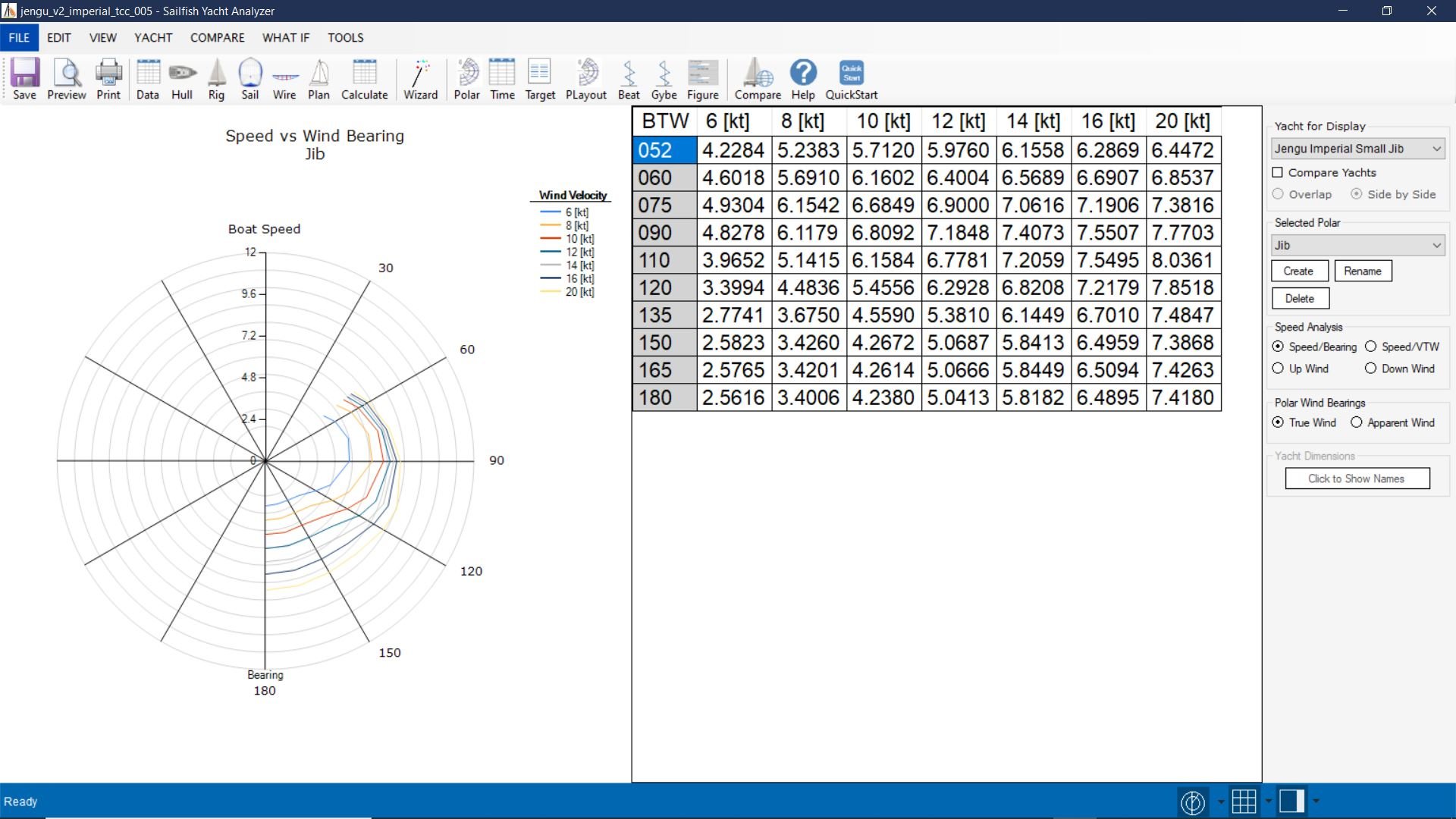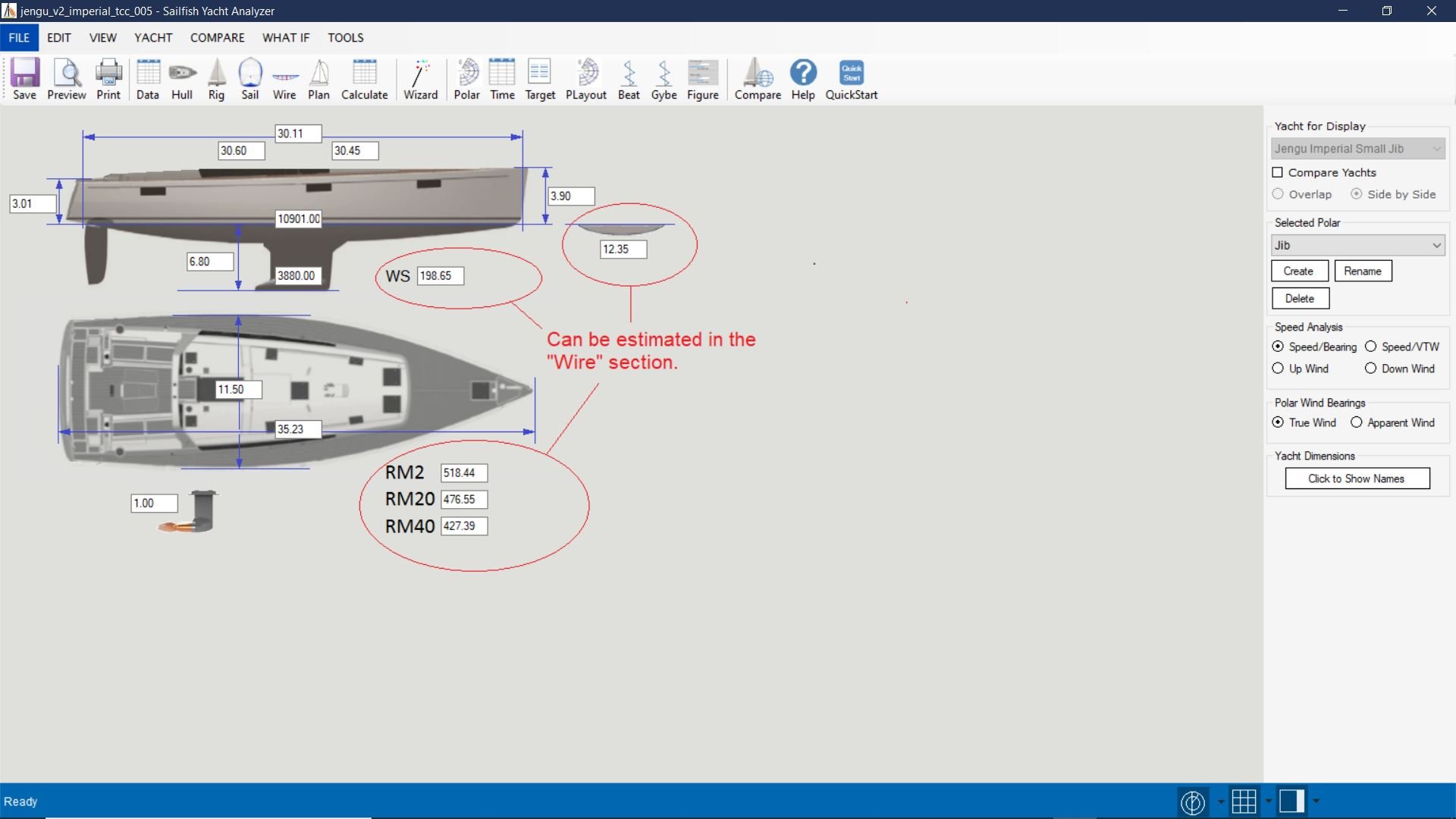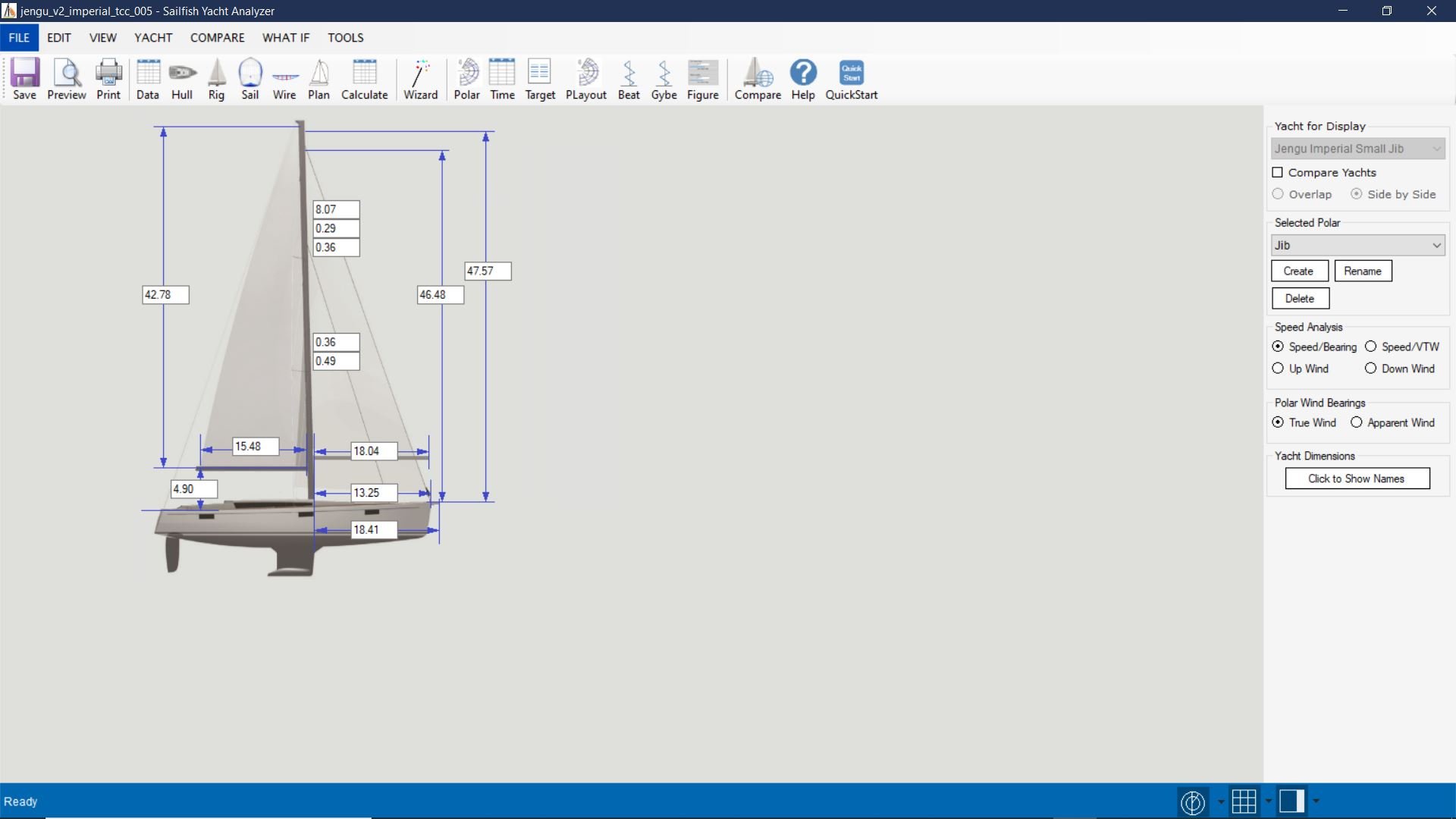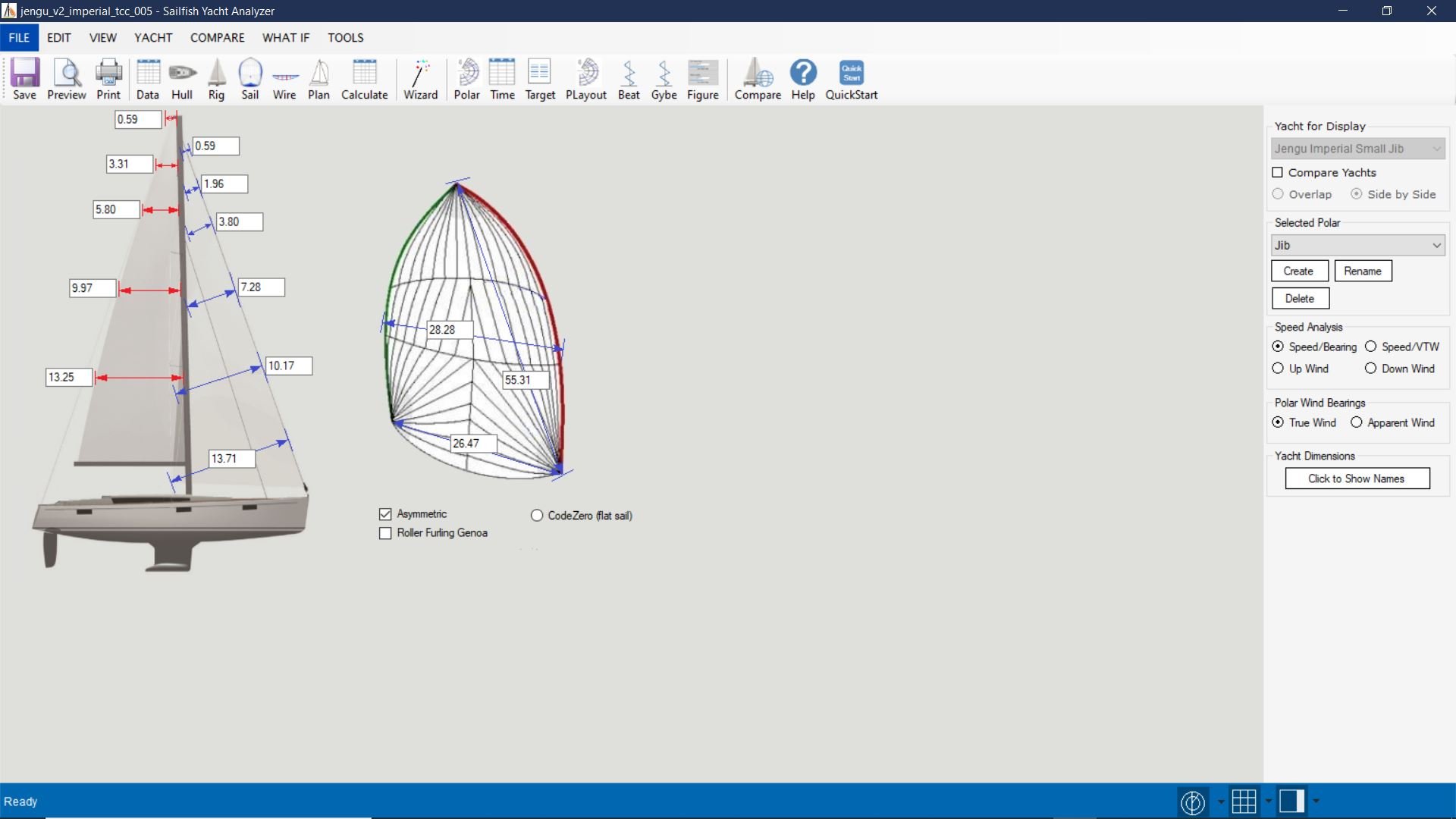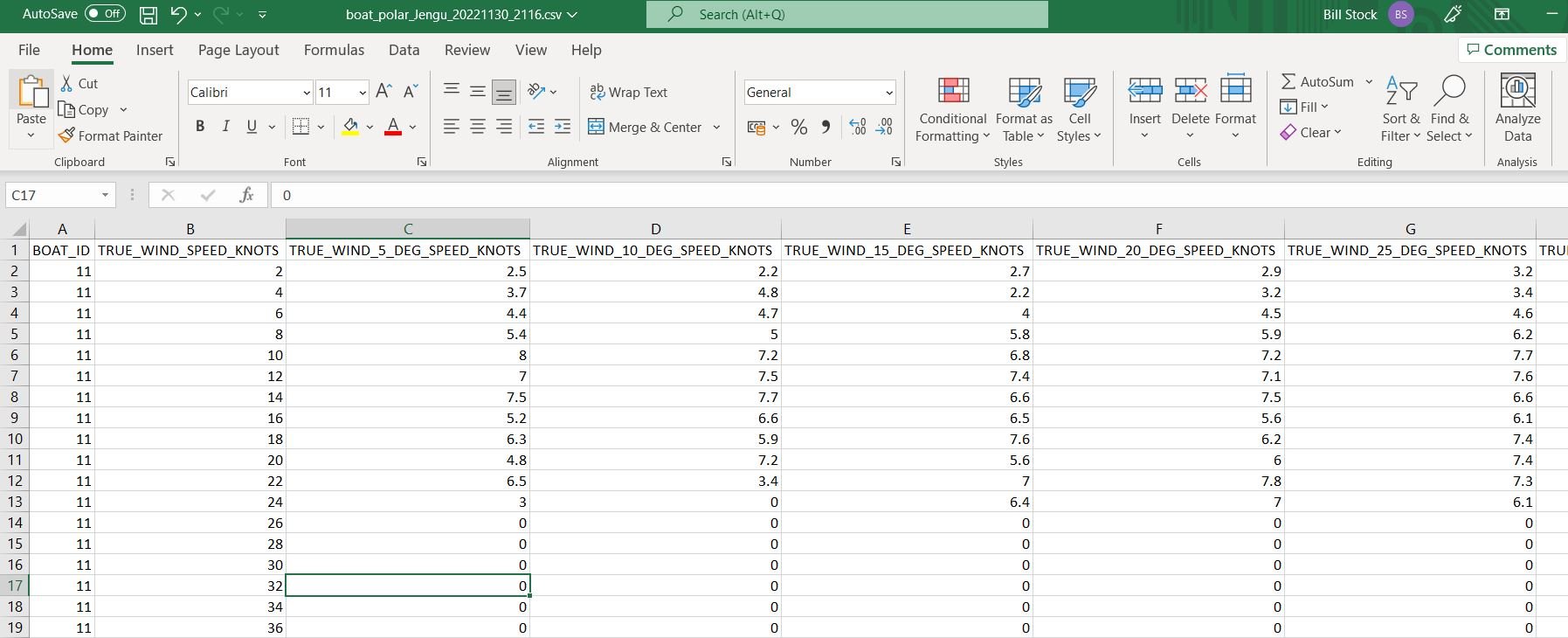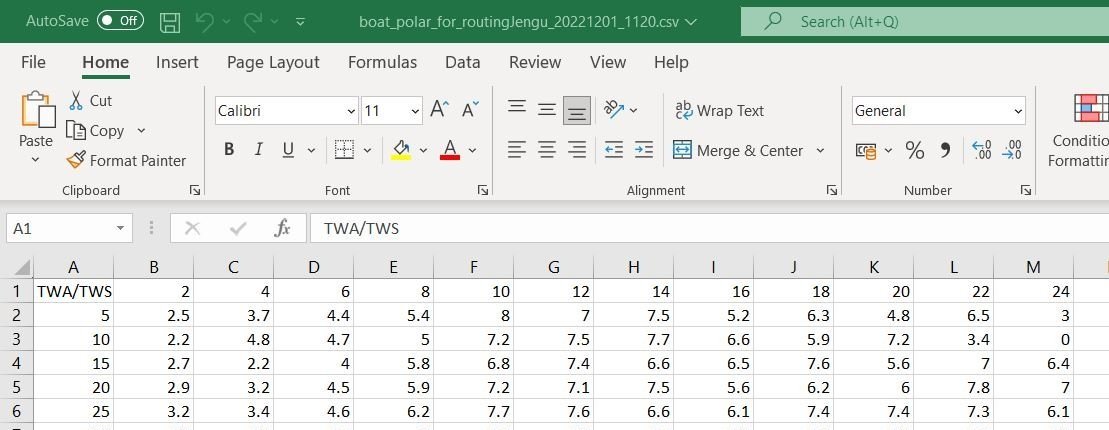Overview
Once you have connected the Rockit Server to your boats NMEA network you need to tell Rockit about the boat.
Thats a relatively simple process you can record as little or as much about the boats configuration as you like.
To get the most out of Rockit you will at least need to record the details of the sails that you are using as that information will be used to generate the sail cross overcharts we talk about later in this User Guide.
Boat configuration involves the following steps;
- Create a Boat Definition
- Adding one or more Boat Config Items
- Picking the Config Item Type to add to the Boat Definition
- Giving a Value to the Selected Boat Config Item
- If you have them upload a set of base Polar data from a Velocity Prediction Programme.
Creating a Boat Definition
On the Session List Screen is a button to Manage Boats. Click the button to Open the Manage Boats screen. This screen is available in both the Desktop and Server version of Rockit. As with some of the other steps in this manual it may be easier to setup the initial Boat Configuration in the comfort of your office.
On the Session List screen press the Manage Boats button to open the Boat List Screen.
Rockit is designed to allow you to hold multiple Boat definitions. Either different configurations for one boat, double handed versus fully crewed, or just different boats.
Use the New Boat button to create a new Boat Record.
This will create a new Blank Boat Record.
Give the Boat a name and a Type. The example on the right is a J109 called Jengu.
Save the newly created record.
It should appear on the list at the top of the screen.
You can switch between boats by clicking on boat records in the list at the top of the screen.
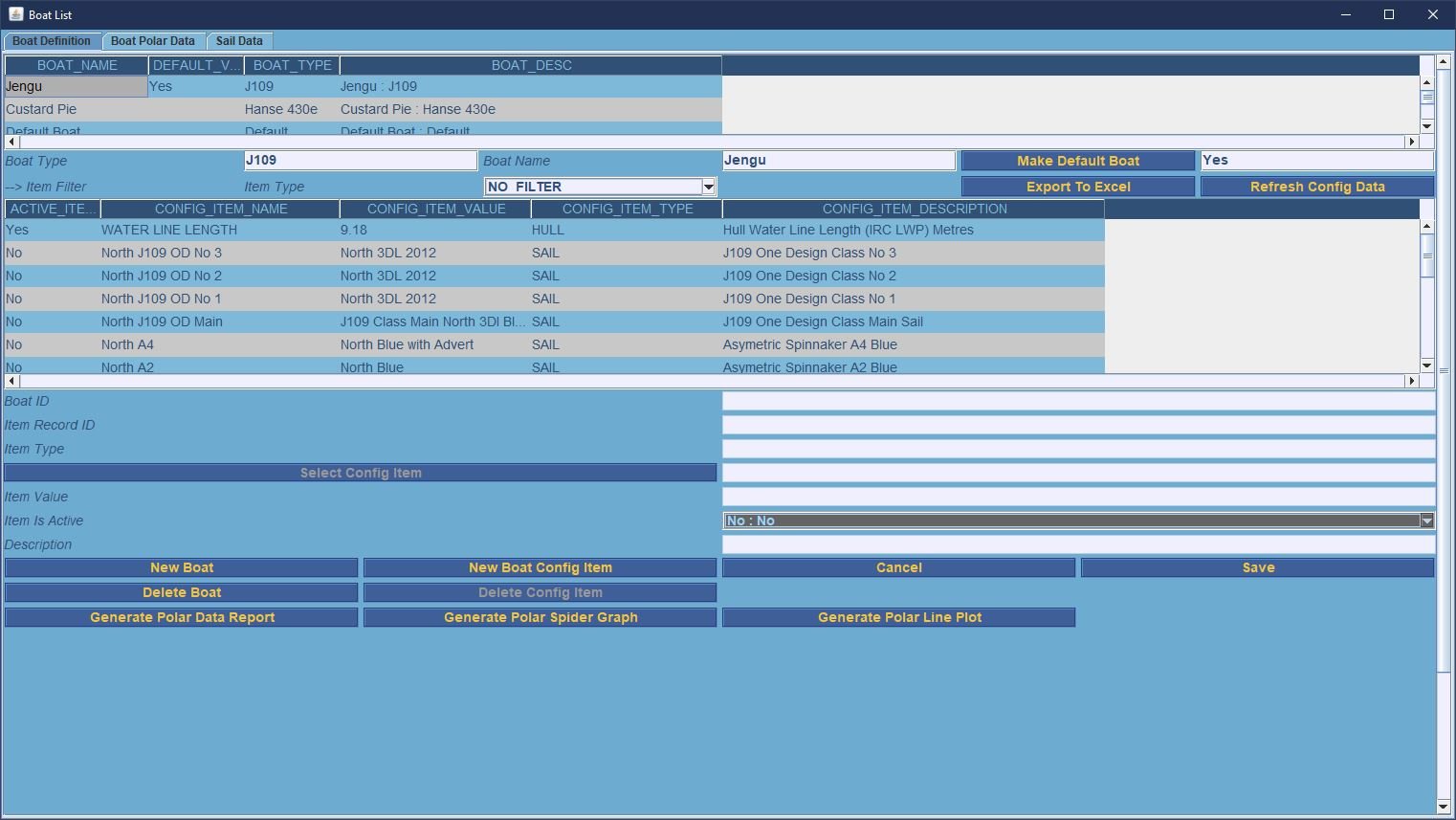
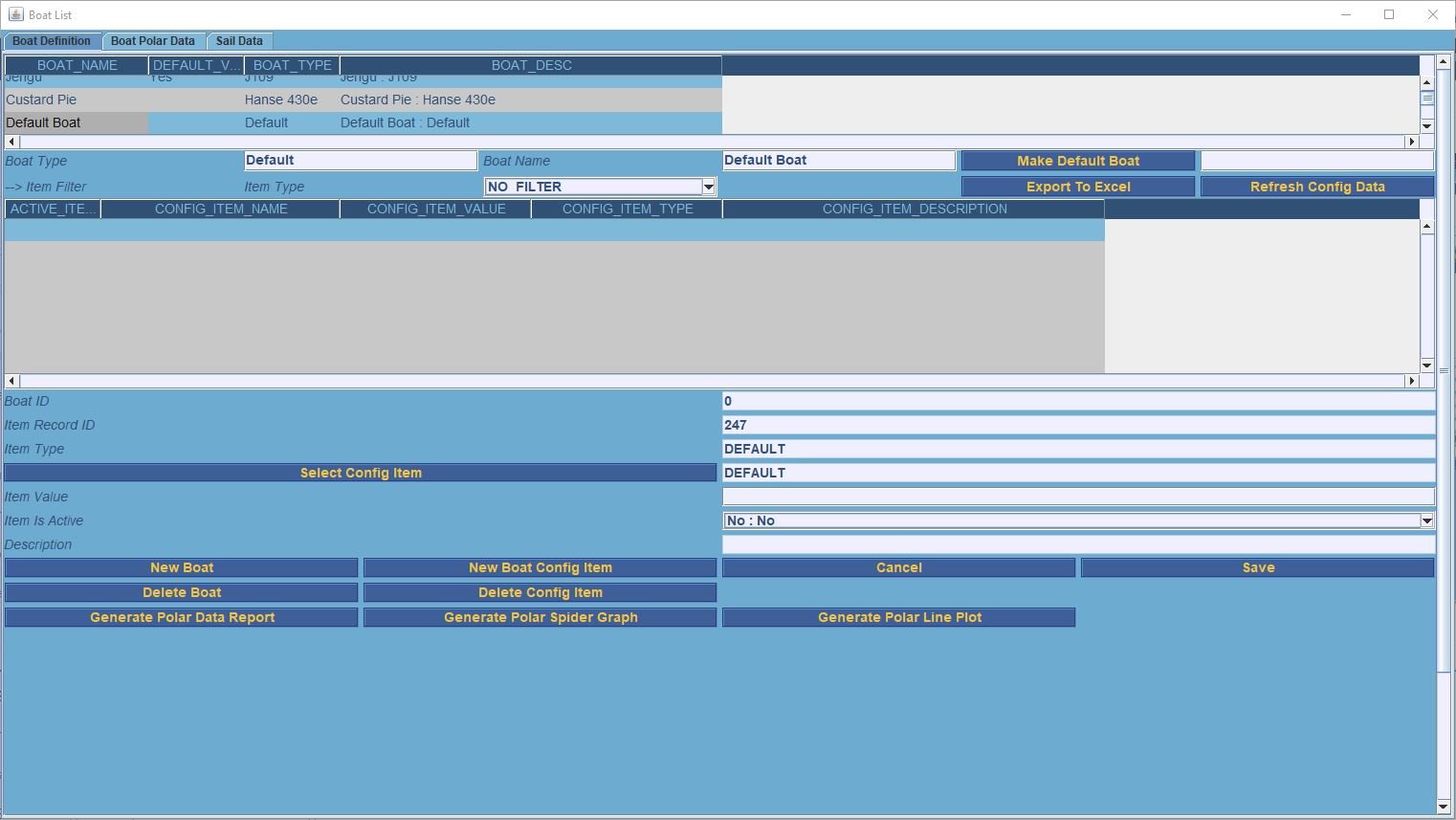
Adding a Boat Configuration Record
Once you have created a boat record you can start adding configuration information to the record.
Configuration is added in the bottom half of the screen.
To create a new Boat Config record press the New Boat Config Item button.
This will create an empty record with the most important fields pre-populated with a set of defaults.
The fields marked DEFAULT get their values set when you pick a Config Item in the next step.
Press the Select Config Item button to bring up the list of available Boat Config Items.
Rockit comes with a list of preconfigured items. But you can also create your own if you need to using the Config Item List screen.
Picking the Config Item Type to add to the Boat Definition
Scroll down the list of Config Items in the list until you reach the item that you are looking for.
You can also filter the items in the list by Type. Click the Type drop list to select the Type you are interested in then press the Refresh Display button to filter the list. So Click ‘Sails’ and press refresh list to display only the possible sails Config Items.
Clicking on the row in the table that contains the item you are looking for will select the record into the form on the bottom half of the screen.
This should enable the ‘Select’ button. If this is the Config Item you want to copy the data back to the Config Item record we created on the previous screen.
If you can’t find the item type you are looking for Press the ‘New Config Item’ button to create a new record. Give the Item a Name and Description and pick the Type from the drop list.
Press save to write the information to the Rockit database.
As described earlier you should be able to Select the newly created item to copy it back to the Boat List Config Item form.
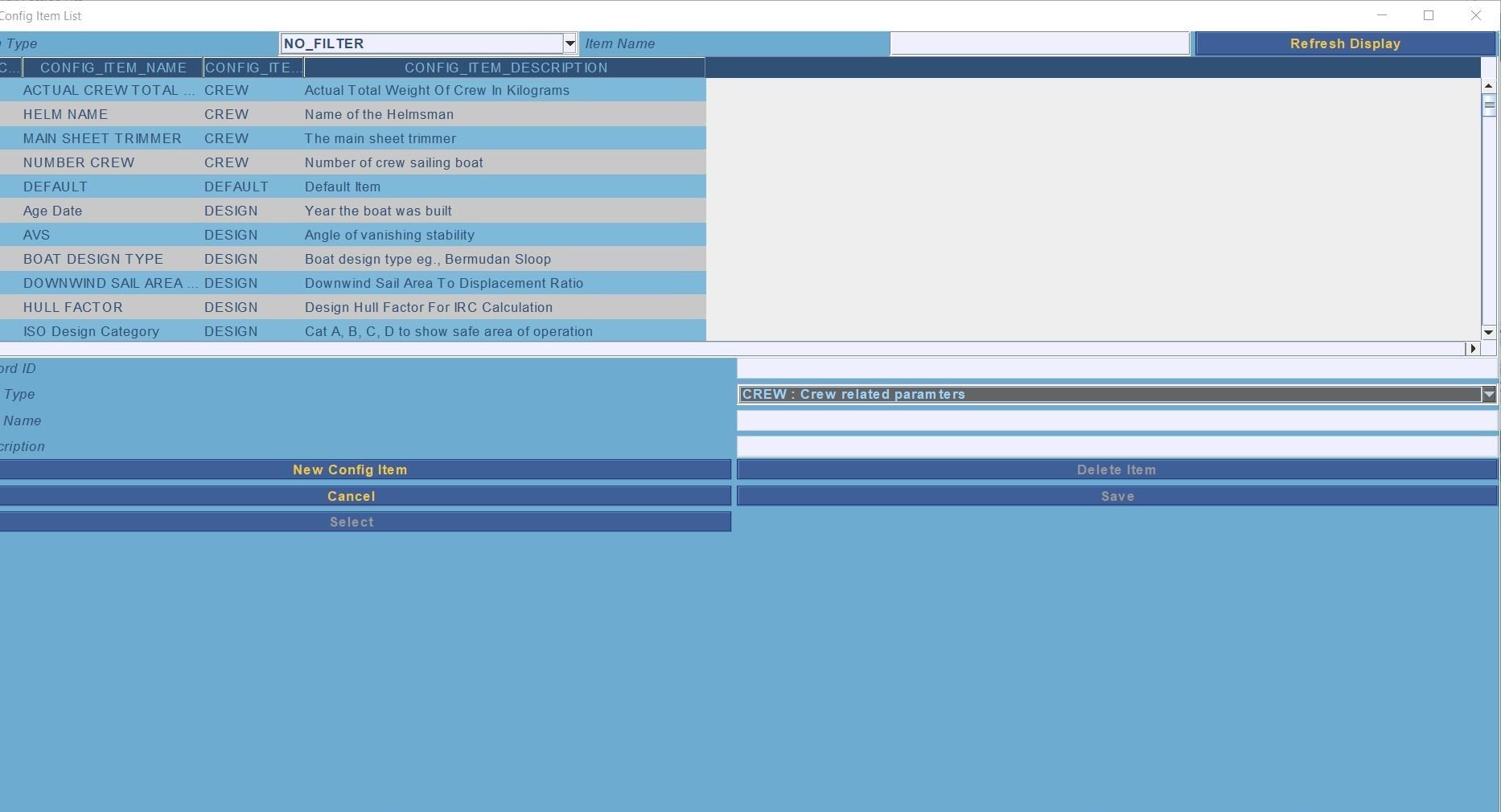
Giving a Value to the Selected Boat Config Item
So now we have picked the Item we want to add to the configuration we can give the Config Item Type a value.
We picked Boat Weight as our example. Give the Boat Weight a value of 7000. 7000 kg’s as that the unit type specified for the Boat Weight config item.
We can also select whether the item type is going to be active as a default for the Boat. We can also turn Config Items on or off as part of the Data Collection process once the recording session has started. Generally Sails are set to be inactive and turn active during the recording session.
So our Config Item has a Type and a Value. We can use the Save button to save the changes we have made.
The Boat Config Item should appear in the List of Boat Config Items.
We can repeat this process to build out a full description of our boat.
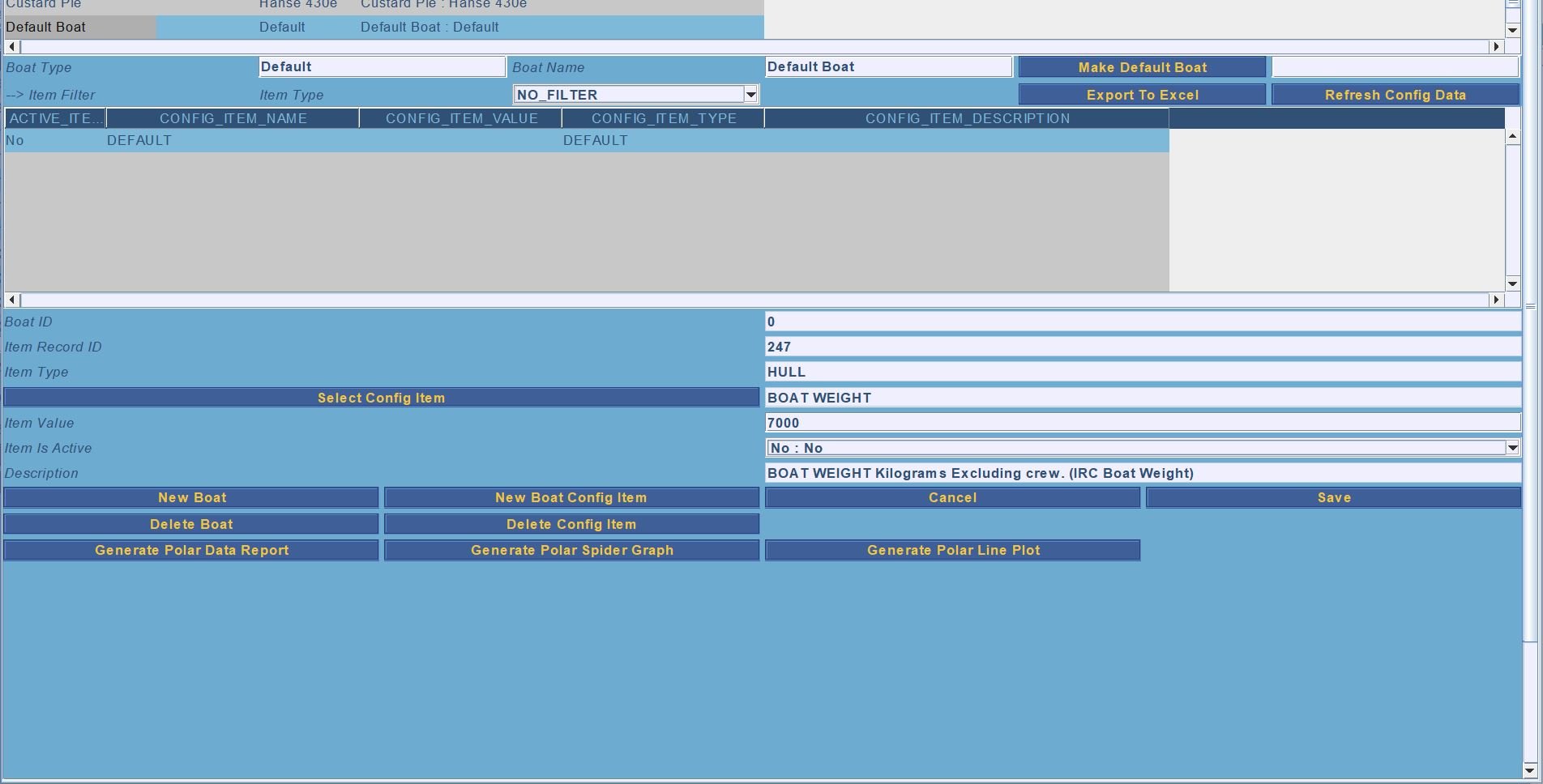
Config Item Setup Summary
As with a lot of the set processes its easier to do these steps on dry land before you go afloat. All these functions are accessible from the Rockit Desktop Analytics application.
Its important to focus on which Config Items you set to be active and which ones are left inactive.
The User Guide section that describes the Rockit Session Data Screens will show you how to make a Config Item active or inactive mid way through a recording session.
This is particularly useful where you are changing sails mid race. You want to record performance data against the sails that are active and in use. A sail change will necessitate making one sail active and another inactive.
Setting Up To Collect Polar Data
Adding Velocity Prediction Programme Data To The Boat Polar Definitions.
Rockit contains Polar Data at 3 Levels.
- Polar Data From Velocity Prediction Programmes that has been uploaded to the Rockit Database.
- Polar Data at the Boat level that has been calculated based on boat performance.
- Polar Data at the Session level for a boat that has been calculated based on boat performance. We talk about this more in the section on collecting data.
Loading Velocity Prediction Programme Polar Data
We use a Velocity Prediction Programme called Sailfish to calculate a base set of Polar Data for the Boat. Sailfish will compute basic Upwind and downwind boat speeds for different wind speeds/angles.
That gives us a base set of data to use as an initial performance envelope.
Its a theoretical number.
We have to do a certain amount of work with a spreadsheet to prepare the numbers Sailfish produces for import into Rockit.
Rockit wants a single set of figures which represent the wind angle range from 0-180 away from the wind as a single sail.
Sailfish produces 0-180 figures for headsail and downwind sail seperately. To produce the data for Rockit you need to pick the highest numbers. So the headsail might be quickest in the 0-60 True wind Angle Range, the Spinnaker prediction better in the 60-180 range; though at lower wind speeds that may not always be the case.
We can then overlay the performance from the real world over that set of VPP Polars.
Rockit uses Polar data to produce target boat speeds and to colour the tracks displayed as part of the Session Data Display. The target will be the higher of the VPP Polar and the recorded real world figure. We find that the real world figure is generally higher than the VPP when the crew is up to speed so eventually all the Polars and Targets will be based on actuals rather than theoretical numbers.
Polar Data Collection and Review
The Polar Data tab on the Boat List Screen displays three sets of data
- A line graph for the Polar Data for all sessions plus the VPP Polars.
- A table of Polar Data for all sessions plus the VPP Polars
- An editable table of the VPP Polars
Given the comments above there are two ways to load VPP Polar Data
Edit the values directly in Rockit. You can click on a cell in the VPP Polar Data table and edit the value. Clicking out of the cell will save the value to the Rockit database. To see how the VPP value affects the overall Polar values press the Reload Polar Data button to refresh the graph and top Polar Data table.
Load a csv file of VPP (or other) Polar Data into Rockit. You can create an import template for this data using the Export VPP Polar data button. That will write a .csv file to local computer. The .csv file can be edited in Excel; don’t change the file type to anything other than .csv.
Once you have a file with your VPP based Polars you can reload them into Rockit using the import VPP Polar Data Button. Remember to save and close the .csv file in Excel before attempting to load the file.
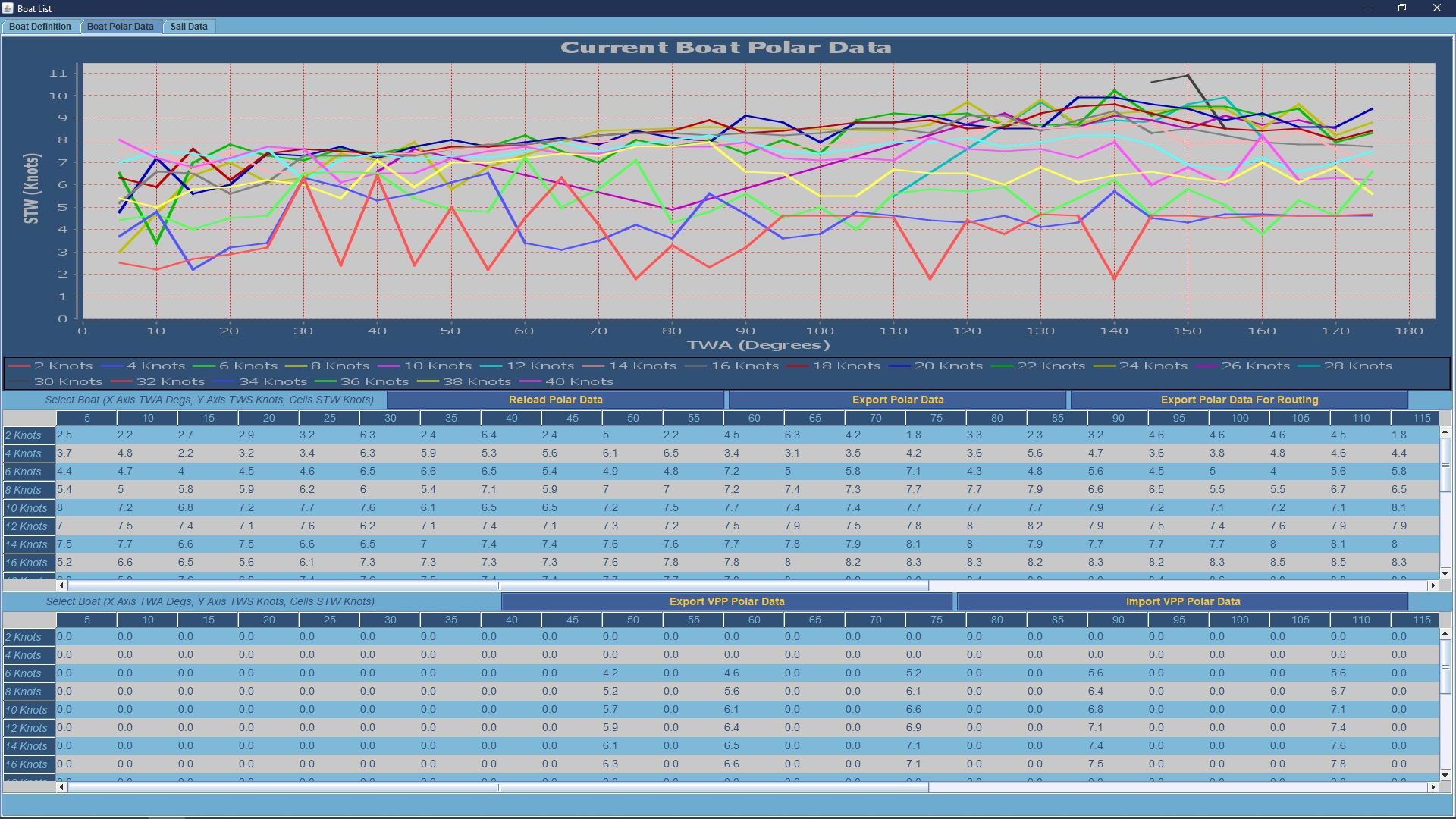
Exporting Polar Data for Import into other programmes.
We have created two options to extract Polar data for load into other programmes.
Extract as a simple CSV file. This exports the information as it appears on the screen with each row representing a Windspeed band and the columns being the data for the True Wind Angles.
Extract as a file that can be loaded into a Routing Programme. This exports the data with True Wind Angle as the first column in the Row and the Wind Speed as the Column Header.
The .csv files can easily be reviewed in Excel.
Once exported the data can be loaded into software programmes such as OpenCPN, PredictWind and Adrena.
A Note On Keeping Different Configuration Versions for the Same Boat
Boats change and quite often we have different setups depending on whether we are sailing fully crewed or double handed.
Rockit allows you to define multiple boats which allows different configurations of the same boat be to be recorded against at different times.
You can pick the Boat definition that matches your current profile and start recording against it.
This is explained in more detail in the User Guide section that talks about recording data.
Software References In This Section
Velocity Prediction Programme.
We have used Sailfish Analyser from Techsail. There are other VPP’s out there. We just found that relatively easy to use with a limited level of time and technical know how. Its also very reasonably priced. The team at Techsail have also been happy to answer our questions.
Sailfish Analyser is here; https://techsail.com/
You need to collect a lot of information about your boat to feed into the VPP. The IRC is a good starting point as is the measurement data for your boats sails. We did trawl the Techsail database for equvelent boats to use as a basis for our modelling rather than start from scratch with a tape measure. That was particularly useful for the hull shape measurements.
Routing
We have made extensive use of Predict Wind’s routing software and forecast models over the last couple of seasons.
You have to pay extra for the weather routing options but it is worth the investment.
Predict Wind are here; https://www.predictwind.com/
OpenCPN we also experimented with. The Rockit Server device will run the Linux version of OpenCPN so you can install the software and related cartography locally on the server.
The installation documentation on the OpenCPN site explains how to go about installing the software.
You can find out more about OpenCPN here; https://opencpn.org/